 Many times I receive messages from others asking "How do I clear my cookies and cache?". I thought I would do a little tutorial to explain (complete with pictures). Its really quite easy and its a good idea to go though and clean them out every once in a while. You can even set it up that it auto clears them upon log out if you wish. Now when ever you clear your data you should always check your settings. With the click of one button you could delete your passwords so better safe then sorry to check first. So here is how to do this (directions for both Firefox and Internet Explorer)
Many times I receive messages from others asking "How do I clear my cookies and cache?". I thought I would do a little tutorial to explain (complete with pictures). Its really quite easy and its a good idea to go though and clean them out every once in a while. You can even set it up that it auto clears them upon log out if you wish. Now when ever you clear your data you should always check your settings. With the click of one button you could delete your passwords so better safe then sorry to check first. So here is how to do this (directions for both Firefox and Internet Explorer)Firefox
1. go to "Tools" in the top left hand corner
2. choose "Options"
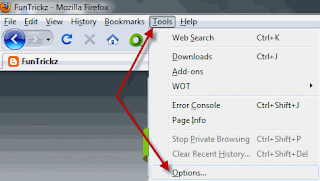
3. In options select the "Privacy" tab
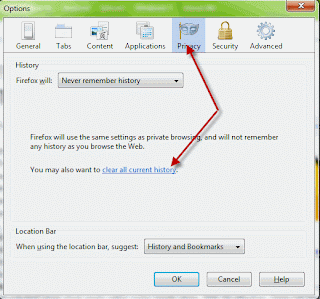
4. click on the "clear all current history"
5. Select in the settings what you would like to remove - ONLY check what you want to delete
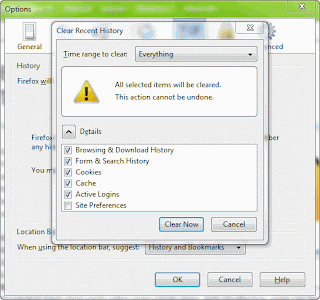
6. Click "OK"
7. Then click on the "Clear Now" on the Private Data
Now you are finished
Internet Explorer
1. In the far right top corner click on "Tools"
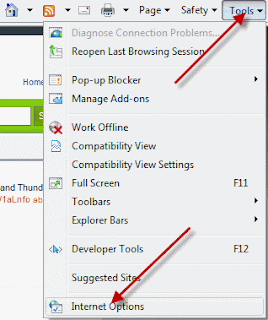
2. Go down and select "Internet Options"
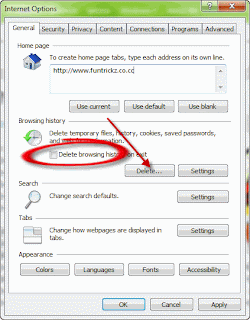
3. Click on the General Tab up top and go down to "Browsing History"
4. Click on the "Delete" button - don't worry it will ask you what you want to delete
Once you hit "Delete" you will see this
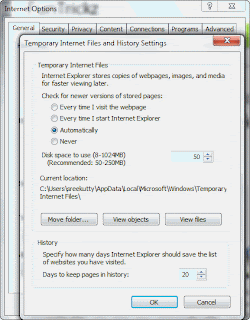
5. Choose what you would like to remove
6. Once you choose by checking what you would like to remove simply hit the "Delete" button at the bottom.
NOTE: If you noticed in the second IE picture you can choose the box to "Delete browsing history on exit" and it will delete the checked items every time you exit Internet Explorer.

No comments:
Post a Comment