 Virtual memory is simulated RAM. When you have used up all your RAM, your computer will shift data to an empty space on the hard drive. The computer swaps data to the hard disk and back to your RAM as needed. When you increase your virtual memory you are increasing the empty space that is reserved for your RAM overflow.
Virtual memory is simulated RAM. When you have used up all your RAM, your computer will shift data to an empty space on the hard drive. The computer swaps data to the hard disk and back to your RAM as needed. When you increase your virtual memory you are increasing the empty space that is reserved for your RAM overflow.Your system is low on virtual memory. Windows is increasing the size of your virtual memory paging file. During this process, memory requests for some applications may be denied
You can easily increase virtual memory by following the steps below
In Windows XP
1.Right-click on My Computer on the desktop, and then click Properties.
2.In the System Properties dialog box, click the Advanced tab.
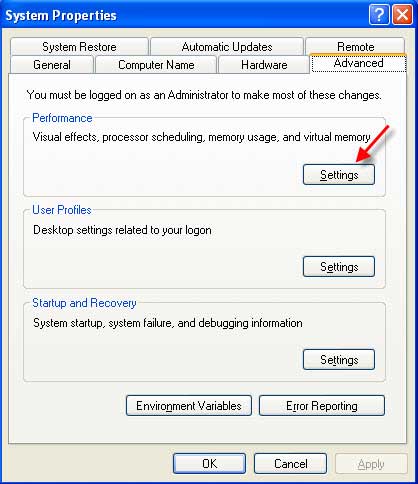
3.On the Advanced tab, under Performance, click Settings.
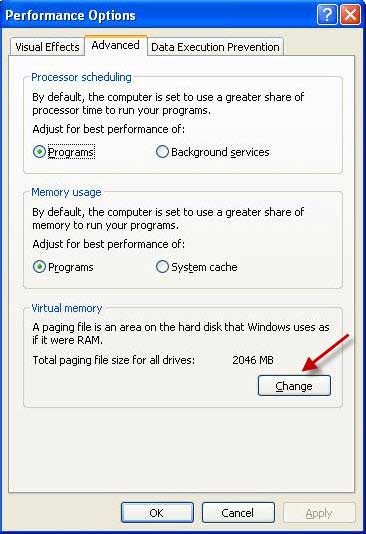
4.On the Advanced tab, under Virtual memory, click Change.
5.Under Drive [Volume Label], click the drive that contains the paging file that you want to change.
6.Under Paging file size for selected drive, click to Custom size check box. You can enter the amount of memory you would like to reserve for Virtual memory by entering the initial and maximum size.
7.Click Set
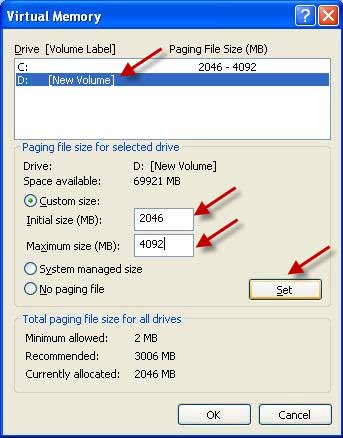
When you are prompted to restart the computer, click Yes.
Special Note: You should choose the same amount for the initial size and maximum size. This will Stop your CPU from constantly changing the paging file.
In Vista
1. Click Start button Picture of the Start button
2. Click Control Panel
3. Choose System and Maintenance and then click System.
4. In the left pane, click Advanced system settings.
5.On the Advanced tab, under Performance, click Settings.
6. Click the Advanced tab, and then, under Virtual memory, choose Change.
7. Click Custom to change the Initial size (MB) and Maximum size. See the hot tip above.
Click OK to close the Performance Options dialog box, and then click OK to close the System Properties dialog box.

Tried this many times . But don't know it works or not.
ReplyDelete