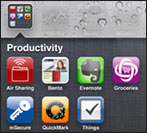 New iPhone iOS 4 software update bring lot of new feature additions to iPhone 3G & 3GS devices. New “Folders” feature allows iPhone users to organize applications in custom folders for easy and neater access. You can simply drag and drop apps into specific folder(s) for faster access anytime.Read the following steps on Using Folders.
New iPhone iOS 4 software update bring lot of new feature additions to iPhone 3G & 3GS devices. New “Folders” feature allows iPhone users to organize applications in custom folders for easy and neater access. You can simply drag and drop apps into specific folder(s) for faster access anytime.Read the following steps on Using Folders.Tap and continuously hold over an app until it displays you the edit mode. Previously the same process was allowing you to either delete or move the app to another page. Now you need to slide one of your app and drop it onto another app which you want to be a part of your folder.
This will create a new folder and will ask you to name it. Once you have named the folder you can slide more apps into the same folder and organize all your apps in the same way.
In short this means that you need to Keep tapping on your favorite app until the Black X appear, following which you need to slide the app onto another similar app which you want to place in the same folder. Next the iPhone would ask you to Name this new folder, which once done you can drag other applications in the same folder.
If you want to Delete the Folder, then you will have to first drag and drop all the apps of our the folder and then automatically it will be deleted and wont appear on your screen.

No comments:
Post a Comment