 The new web browser Google Chrome has just hit the world because of its minimal design, speed, security and stability. Here is a tool which will help you backup all your Google Chrome information and settings by saving as profiles. You can create, backup, restore and manage your Chrome profiles. The profile holds personal data like browsing history, bookmarks, etc.
The new web browser Google Chrome has just hit the world because of its minimal design, speed, security and stability. Here is a tool which will help you backup all your Google Chrome information and settings by saving as profiles. You can create, backup, restore and manage your Chrome profiles. The profile holds personal data like browsing history, bookmarks, etc.All these can be done with one click. Latest version also supports Chromium, which modified version of Google Chrome, for portable use.
Download and install Google Chrome Backup tool from here. (Required Microsoft .net framework 2 or later for Windows XP). After installing, the application launches automatically.
To create a new profile, click ‘Profile’ and select ‘New Profile’ and enter the new profile name and click OK to save changes. This new profile will appear as an icon in the application.
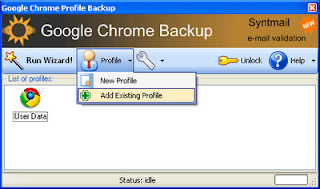
Now right click on it and click ‘Backup this profile’ from the context menu. It will ask you to clear cache before saving. Click ‘Yes’ and save. It will save your profile on your desktop.
Similarly, to restore you profile, right click the profile name, select ‘Restore this profile’, browse and load the backup and click ‘Open’.
To make it simple, just select “Run Wizard’ and follow the instruction to backup/restore your Chrome profile. Download Google Chrome Backup Tool

No comments:
Post a Comment