You can backup your entire Firefox profile directory
Backing up the passwords:
* First, download the Password Exporter Firefox Extension.
* Install the add-on the usual way.
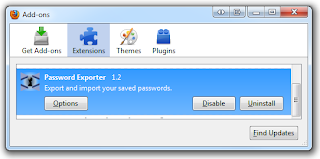
* Go to Tools ->Options -> Security and click on Import/Export Passwords to get the window below.
* Now click on the Export Passwords button. Select a location and name for the file to be saved.
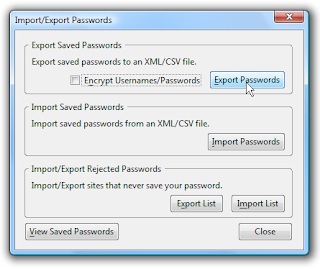
* You can save the passwords in the XML (eXtended Markup Language) or the CSV (Comma Separated Values) format
* You can also choose to encrypt the passwords and usernames in the exported file. But the encryption is crackable if somebody else accesses the file and imports the passwords.
* Thus, you have successfully backed up your passwords
Restoring the passwords:
* Ensure that the the computer to where you are exporting the passwords has Firefox with the Password Exporter extension installed.
* Go to Tools ->Options -> Security and click on Import/Export Passwords
* Click on the Import Passwords button
* Choose the file (xml or csv) where you have stored the passwords and click OK
* Your passwords will automatically be imported into Firefox
* Not only that, it will automatically be entered into login forms into the websites without you having to prompt it.
You can also import and export the password lists for sites that do not save your passwords the same way as above. The only bit of caution I would like to add is to move and store the xml or csv file in a secure manner. However, if you were too worried about security you would not be saving passwords in the password manager.


No comments:
Post a Comment